A guide to adding your first event
After creating a season it is time to add your first event to a season. This guide may help you understand the options that are given when creating an event.
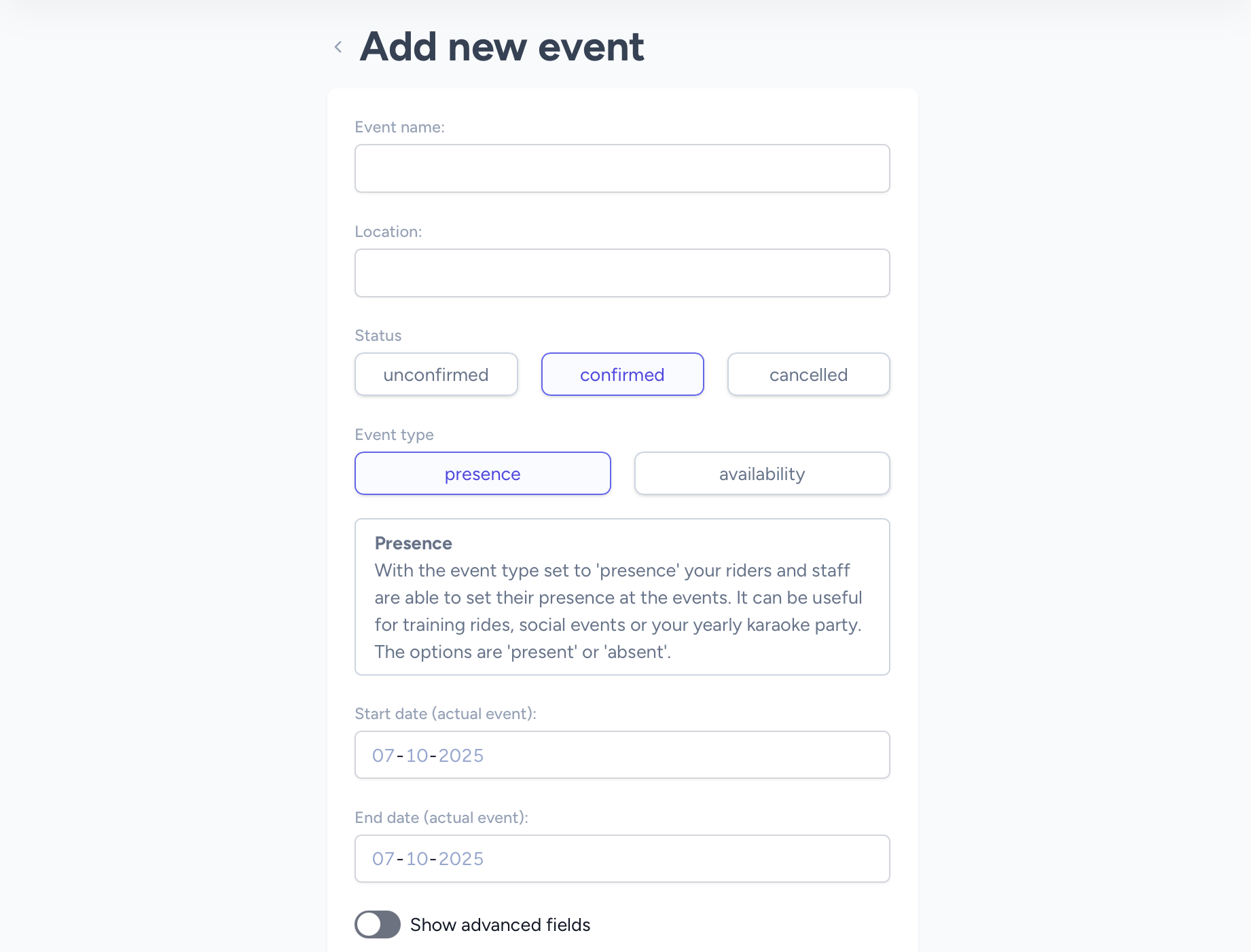
Basic settings
Event name
The event name is exactly what you think it is. How about 'Tour of Holland'?
Location
Use the location where the event takes place. It can be a city, region or even multiple
countries. It is up to your needs.
Status
The status field has multiple options that determine how an event is shown in the events
list. When you are sure that your team can start in a certain race for example, you set the status to 'confirmed'.
A green dot will show up and everyone will know that the event is definite.
When you are still uncertain if you receive a wildcard or the organization is unsure if the event will take place, you set the status to 'unconfirmed'.
The last status 'cancelled' can be used to communicate that the event was on your schedule before. Your members can not update their availability of presence any longer and the event will be shown grayed out. Of course you can delete the event as well but our experience shows that riders are asking about where the event went.
Event type
The event type setting determines the way your members can respond to events.
Presence
When the event type is set to 'presence', your riders and staff are only able to tell if
they are attending or not. This is mostly used for team events like team trainings, sponsor events or your yearly
karaoke party.
Preference
When the event type is set to 'preference' your riders and staff are able to indicate
their preferences. Your staff members can choose between 'available' or 'unavailable'. Thanks to
this indication you can easily schedule your available staff at events.
Riders have different options. They can
select a preference from the following options: 'unavailable', 'available', 'peaking'
and 'no preference'. It is up to you how you interpret this options but usually 'peaking' will
be used to indicate that a rider is eager to be scheduled for that event.
Start date
This is the date of the first day of the real event. For a stage race with a travel day beforehand, this will be the date of the first stage.
End date
This date is optional and should only be set when the event has multiple days. In case of a stage race, this will be the actual last event day. Travel days are not included here.
Advanced fields
The advanced fields are optional. Don't worry if you don't feel like filling them now. You may always edit them from the event edit page.
Start date of the trip
This is the date of the first day of the trip. Only use this when you have one or more travel days before the real event starts.
End date of the trip
This indicates the last day of the trip. Only use this for travel days after the last race day.
Category
You can specify a category of the event. You can manage the categories from your team home dashboard. You can add categories like 'stage race', 'training', 'sponsor event'.
Classification
By default we added some classifications. This list can also be managed from your team dashboard.
Course type
For your riders and staff it can be supporting to know the course type of an race.
Human resources
At the human resources section you can set the amount of riders and substitutes for the event. They are optional and are only to help you at creating your selections.